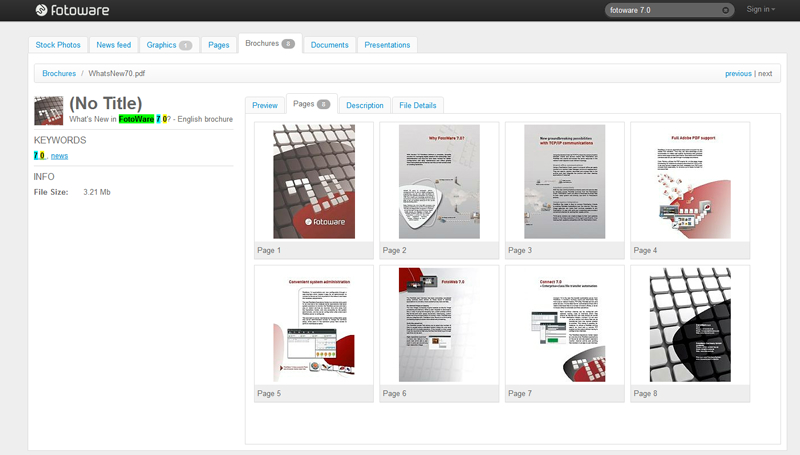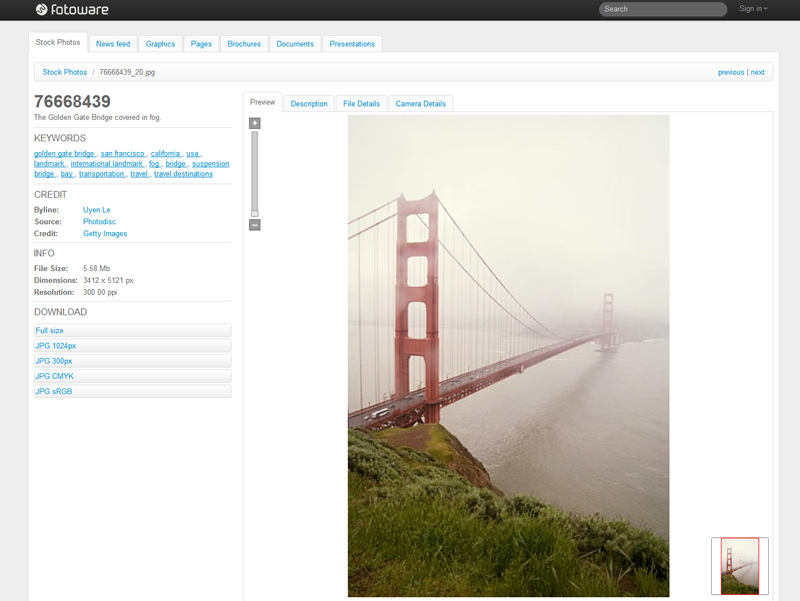
Clicking on any file opens a special Preview page that holds a larger file preview and more metadata.
The content of the Preview page is dynamic, which means it will change based on what type of file you are previewing.
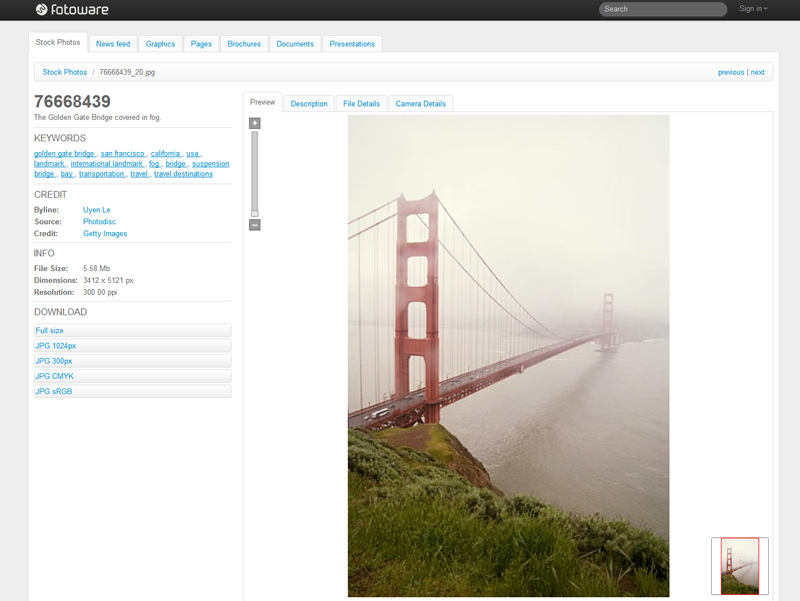
The above screenshot shows what an image preview page might look like. There are several tabs above the actual preview image, in this case Preview, Description, File Details and Camera Details. The Camera Details page is visible because the file contains EXIF camera data - otherwise it would not be shown.
Tip: All the keywords and credit information in blue type can be clicked to perform a search for that word.
Also note the zoom control that is available for images. This makes it possible to zoom in/out and pan around the image in high-resolution.
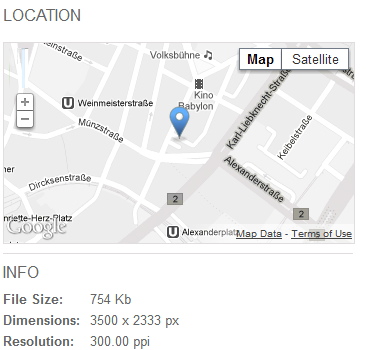
When a file contains GPS location data, the preview page will automatically display a map that pinpoints the location where the picture was taken, as shown above. You can use the standard Google Maps controls to zoom in and out on the map.
Certain document types, such as PDF, Powerpoint presentations, Word documents and InDesign documents, can contain multiple pages.
By previewing one of these document types, a separate page appears that lets you browse the pages inside that document.
The below screenshot shows what a brochure may look like, and you can click on an individual page to open a larger preview of that specific page. By default the system will only display the first 25 pages in a document, but by clicking on one page you can still load more using the next/previous controls below the page preview.