When you check out a file from FotoWeb using the Open item in the web interface, the file is downloaded to your local computer and opened in the locally installed application that is associated with that file type. Hence, an image file will typically be opened in Photoshop, a document in Microsoft Word and a presentation in PowerPoint.
![]()
Files that are checked out for editing using the Open menu choice in FotoWeb are not automatically checked back into FotoWeb after you finish editing them. Rather, they are stored on your local computer and can be accessed by double-clicking on the FotoWeb Desktop icon in the system tray, as seen marked with the red square above. This tray keeps a list of all the files that are checked out to you, and if you wish you can disconnect your computer from the network and work with these files offline. When there are files checked out, the system tray icon changes from blue (no files checked out) to red. To open a file for editing, simply double-click on it in the file list.
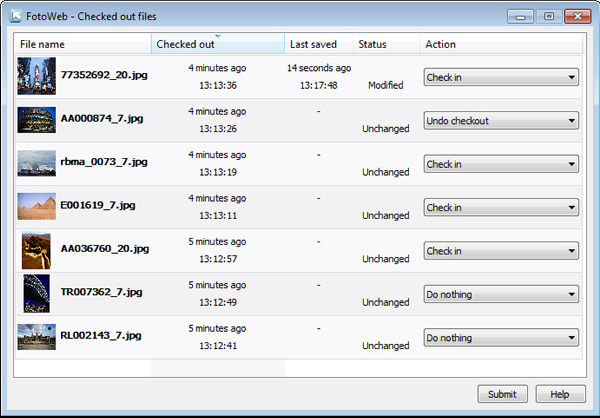
The file list displays the file name, a preview and information about the time and date when the file was first checked out. It also shows when you last saved each file and whether the file has been changed since it was checked out.
The Action column lets you choose individually what should be done to each checked-out file when you click on the Submit button below the file list to reconnect to FotoWeb:
Return the file to FotoWeb with changes applied. The file will then be removed from your list of checked-out files, and the file will no longer be locked for editing for other FotoWeb users.
The updated file will be uploaded to FotoWeb but remain checked out for you to edit. The file will still be locked on the server so that nobody can edit it until you check it in. This is a nice way to make a backup of your work in progress.
Undoes the checkout. The file is removed from your local machine and the file on the server is unlocked so that others may edit it.
The file will remain checked out to you and will not be uploaded to FotoWeb. This option makes it possible to check in some files in the file list while others remain checked out for you.